Pluto Notebooks
Run Pluto notebooks on the cloud
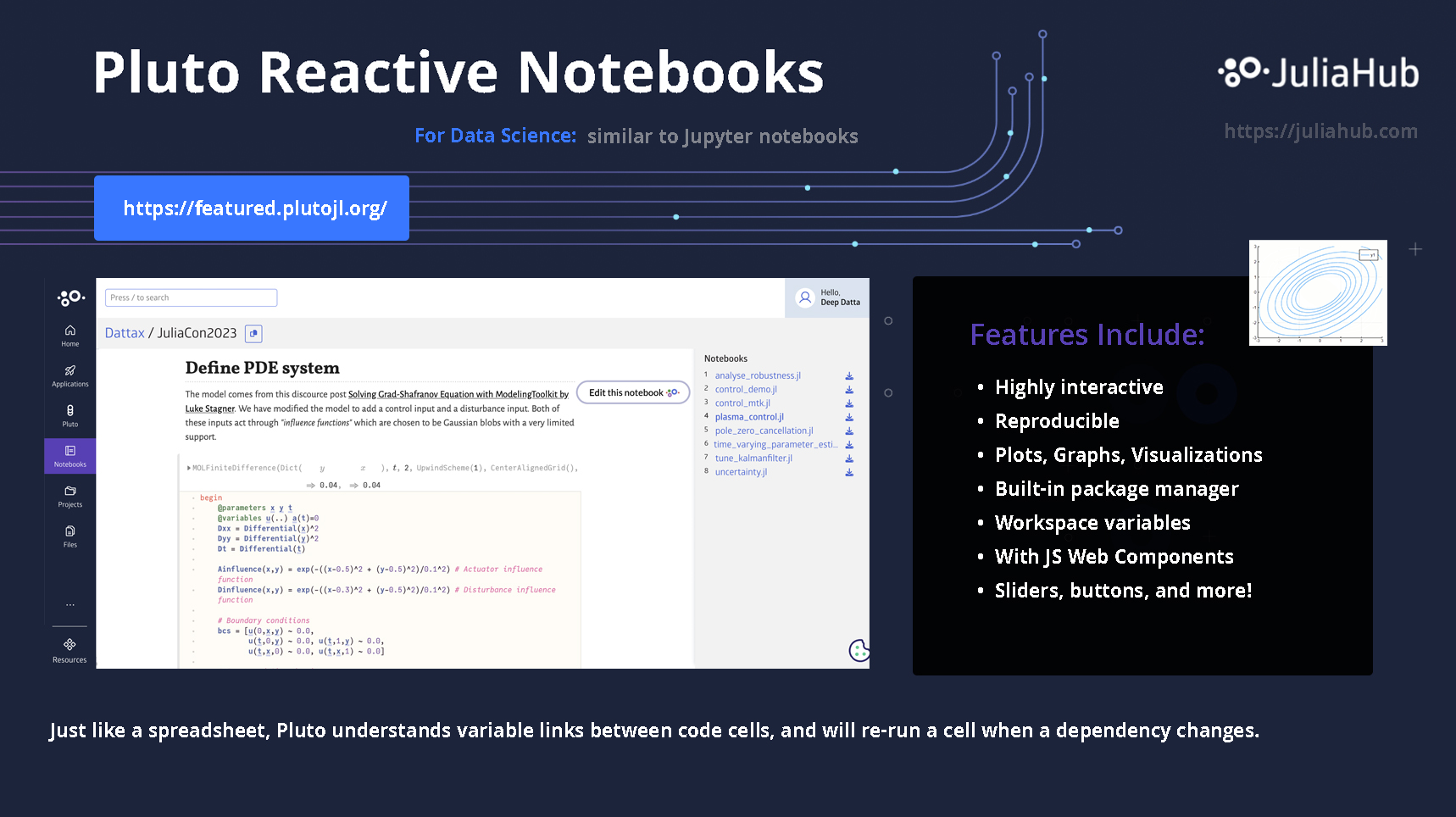
JuliaHub offers support for Pluto reactive notebooks on the cloud. Pluto is an application environment that allows for data science and interactive report creation for research. It is similar to other notebook systems such as Jupyter, where an interactive webpage acts as a frontend for development connected to a local or remote Julia backend.
Pluto is a first-class notebook implementation for Julia with some distinguishing features such as reactivity. It is actively developed and loved by the Julia community. More information can be found on the Pluto.jlgithub page and the Pluto presentation from JuliaCon 2020 by its creators.
Pluto can be launched either through the Applications or from the sidebar's Notebooks menu.
Public Notebooks
Navigating to Notebooks shows the Public notebooks tab by default, it has Featured Notebooks at top and below that shows all the Public Notebooks.

Click the New button, to start a notebook with default configuration. 
From Applications page click on Launch to start a pluto application. 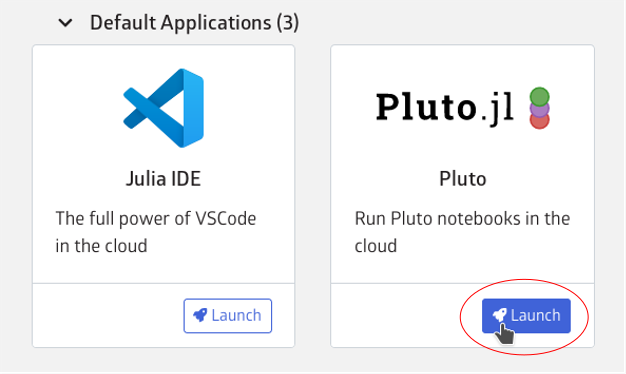
Once a node has launched, the Launch button will turn into a Connect button. Clicking on it will open your Pluto session.

Click on Create a new notebook or paste a notebook URL into the Open from URL textbox to begin development. Notebooks are autosaved in the cloud.

My Notebooks
The my notebooks tab provides a simple file manager for Pluto notebooks. Notebooks are organised into folders. Create a new folder by clicking on the Add Folder button.


Use the action icon to delete folders or edit their name and description. (Default folder cannot be altered.)

The edit icon (pencil icon) can be used to edit the notebook's name and tags.

Also you can edit folders similarly

You can download your notebooks using the download icon 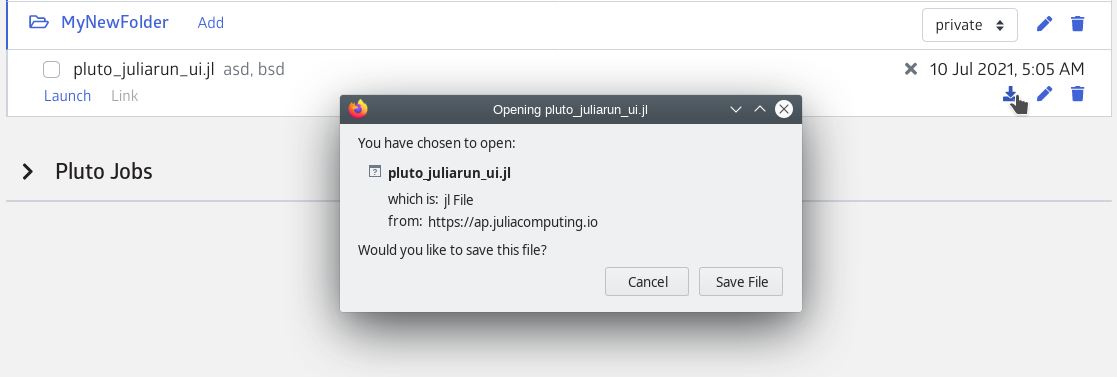
And upload new ones by clicking Add button



The Launch button will open the corresponding notebook in a Pluto session. Clicking on it will prompt you to start a session if there is no running session or open this notebook in the running session.
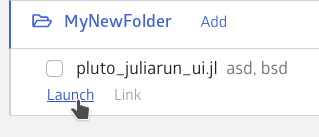
Publish notebooks
Notebook folders have a visibility which can be either Public or Private. By default, new folders are Private but can be set to Public. The Default folder's visibility cannot be altered.

A Public notebook folder is listed in the Explore > Notebooks section allowing users to share their notebooks with the community. You will also spot your private folders here but it's only visible to you for convenience.
Pluto/Sampleconsists of some sample notebooks.Pluto/PlutoCon'21consists of notebooks presented at the PlutoCon'21 conference.
By default notebooks don't have an HTML available however one can generate HTML using a generate-HTML job. Select the notebooks for which you wish to generate the HTML, then click on the Generate-HTML button.
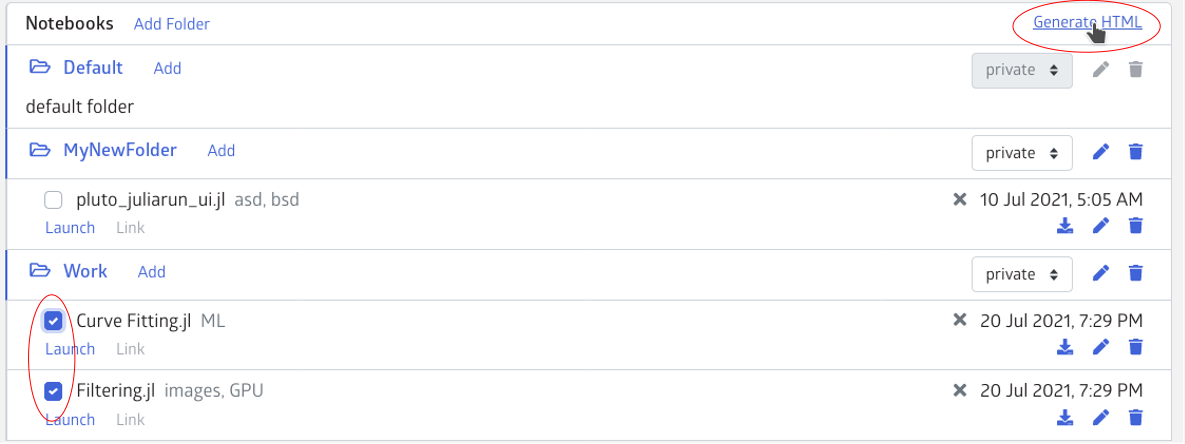
The job is listed below in the PlutoJobs table.

Once complete, the HTML is viewable in the Explore section. The Link button below the notebook name will lead you to this page.
If the HTML for a notebook is unavailable, its source code will be displayed instead.
Featured Notebooks
The third tab shows all the featured notebooks 
Converting Jupyter Notebooks to Pluto
JuliaHub also has the ability to easily convert a Jupyter notebook into a Pluto Notebook. The instructions for how to do this can be see in this video below, but the basic idea is to navigate to the notebooks section in JuliaHub, click on "Upload" and grabbing the notebook from your local desktop for upload.
Learn more by watching this video: